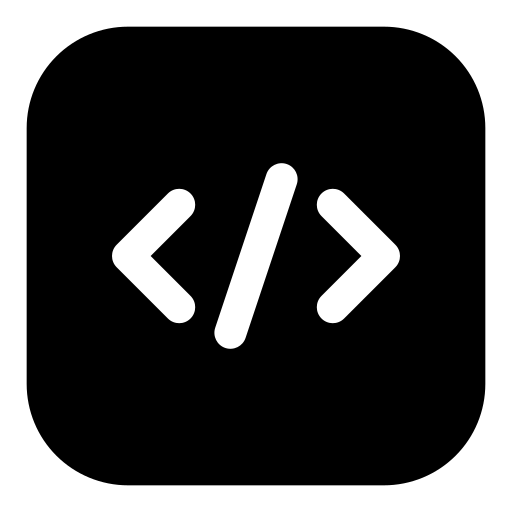One of the pillars of programming is testing the code. Most of the time, I wrote simple bash scripts without tests(bruh, but why waste time writing tests for couple of lines, right?).
But recently I started developing a Go app with bash support, so it’s time to explore testing suites for bash.
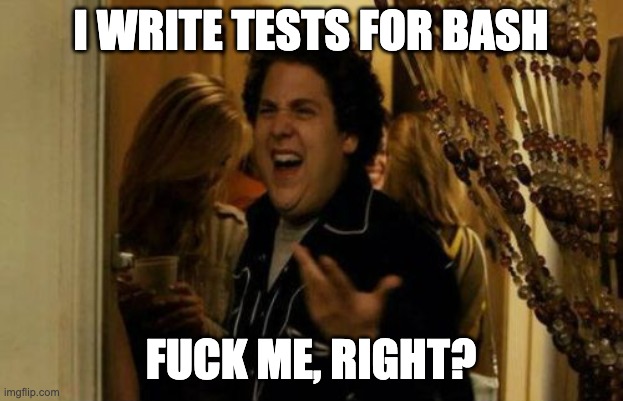
I found BATS (Bash Automated Testing System) and I think I don’t need to look further. It is simple to understand, with support for assertions, custom helpers, and more.
So, in this article, I will show you how to test a simple bash script function.
Installation
Ok, let’s start by installing Bats.
You can install it using Git.
Run the following commands in your terminal:
git clone https://github.com/bats-core/bats-core.git
cd bats-core
./install.sh /usr/local
For other ways to install Bats(Windows, MacOS, etc.), refer to the official Bats documentation.
Sample Code
Let’s create a simple Bash function that we will test using Bats.
Save the following code in a file named script.sh:
The following Bash script defines a function that wraps a given string in HTML tags. For example, calling wrap_in_tag "p" "Hello" should return <p>Hello</p>.
#!/bin/bash
wrap_in_tag() {
if [ -z "$1" ] || [ -z "$2" ]; then
echo "Usage: $0 <tag> <content>"
return 1
else
echo "<$1>$2</$1>"
fi
}
wrap_in_tag "$1" "$2"
Explanation:
[ -z "$1" ] || [ -z "$2" ]: this checks if either the first or second argument is empty.echo "Usage: $0 <tag> <content>": prints a usage message if arguments are missing.return 1: script returns a non-zero exit status to indicate an error.wrap_in_tag "$1" "$2": calls the function with the provided arguments.
Testing with Bats
Now, let’s test the code.
1. Create Test File
Writing test is fairly simple with Bats.
Create a new file named wrap_in_tag_test.bats and add the following code:
#!/usr/bin/env bats
@test "script exists" {
[ -f ./script.sh ]
}
@test "wrapping word in tag" {
result="$(./script.sh p "$text")"
[ "$result" = "<p>hello</p>" ]
}
As you can see, you start a test with @test followed by the name of the test.
Within the test, you can use standard bash commands to perform your tests.
$ bats wrap_in_tag_test.bats
wrap_in_tag_test.bats
✓ script exists
✓ wrapping word in tag
2 tests, 0 failures
2. Assertions
If you need assertions, you can use the bats-assert library.
First, just clone the repository into a test_helper directory:
git clone https://github.com/ztombol/bats-assert test_helper/bats-assert
Then, you can use it in your test file like this:
#!/usr/bin/env bats
setup() {
# load assertions library
load 'test_helper/bats-assert/load'
}
@test "wrapping phrase in tag" {
run ./script.sh div $text
assert_output "<div>hello</div>"
}
You load the library in the setup function, which runs before each test.
Let’s run the tests again:
$ bats wrap_in_tag_test.bats
wrap_in_tag_test.bats
✓ wrapping phrase in tag
1 test, 0 failures
3. Filtering Tests by Tags
You can also filter tests by tags. To do this, you need to add tags to your tests like this:
#!/usr/bin/env bats
setup() {
# load assertions library
load 'test_helper/bats-assert/load'
}
# bats test_tags=tag:1
@test "missing arguments" {
run ./script.sh
assert_failure
assert_output "Usage: ./script.sh <tag> <content>"
}
$ bats wrap_in_tag_test.bats --filter-tags tag:1
wrap_in_tag_test.bats
✓ missing arguments
1 test, 0 failures
4. Skipping tests
You can skip tests using the skip command. This is useful when you have tests that are not ready to be run yet. Here’s how you can do it:
#!/usr/bin/env bats
@test "this test is skipped" {
skip "Skipping this test for now"
# Test code goes here
}
When you run the tests, the skipped test will be reported as such:
$ bats wrap_in_tag_test.bats
wrap_in_tag_test.bats
- this test is skipped (skipped: Skipping this test for now)
1 test, 0 failures, 1 skipped
Full Documentation
For more detailed information on Bats and its features, you can refer to the official Bats documentation. It covers advanced topics such as setup and teardown functions, custom helpers, and more.
Final Thoughts
Bats is an amazing help for testing Bash scripts. I feel more confident writing bash scripts now that I can test them easily.
It allows you to write tests in a simple and readable format, making it easier to ensure your scripts work as expected.